Using AppSettings in Blazor WebAssembly
While client-side Blazor technically isn't yet stable, I love working with it more than other web front-end technologies. One significant hiccup I found while developing Cognitive Studio is having environment-sensitive configurations for the application.
I want my application to behave as an application that can live anywhere and is consistent with what we have in traditional .NET Core applications as much as possible.
My current solution is going the official route for AppSettings in Blazor introduced in 3.2 Preview 4 and updated to Blazor 3.2 Release Candidate.
Setup .NET Core Blazor app
- Create appsettings.json and add it to wwwroot folder
- Add any additional environment AppSettings like appsettings.Staging.json
Use Configuration
Blazor host already comes with configuration builder as part of WebAssemblyHostBuilder and gets built as well as registered when the host is built.
This means if you try to make your own IConfiguration, WebAssemblyHostBuilder.Build() will override it! Also, if you try to build configuration with WebAssemblyHostBuilder.Configuration.Build(), Blazor app will fail to bootstrap. I believe this is because appsettings.json is read via JS but JS interop isn't read yet until Blazor app has successfully booted.
To solve this, when you want to use configuration, use lambda expression.
public static async Task Main(string[] args)
{
var builder = WebAssemblyHostBuilder.CreateDefault(args);
builder.RootComponents.Add<App>("app");
ConfigureServices(builder.Services);
await builder.Build().RunAsync();
}
public static void ConfigureServices(IServiceCollection services)
{
// Example of loading a configuration as configuration isn't available yet at this stage.
services.AddSingleton(provider =>
{
var config = provider.GetService<IConfiguration>();
return config.GetSection("App").Get<AppConfiguration>();
});
}
You can also use the following code in Razor pages to access configuration directly.
@inject IConfiguration Configuration
Configure multiple environments
This part is about loading the correct AppSettings. The default appsettings.json is always downloaded, while the appsettings.*.json is downloaded based on the app's environment.
Currently, the only way to set the Blazor WebAssembly environment is to return HTTP header blazor-environment when requesting blazor.boot.json. Custom HTTP headers are not a big problem if you use a web server to serve your application. In Azure WebApp you can use web.config and other platforms have ways to inject HTTP headers to requested files.
Sadly, GitHub Pages and Azure Blob Storage Websites don't support custom HTTP Headers.
Yes, you can try to inject an HTTP header inside index.html with the following metadata:
<head>
<meta http-equiv="Blazor-Environment" content="Staging" />
</head>
This won't work because the header needs to be set for blazor.boot.json!
Is to postpone loading Blazor (came with 3.2 Release Candidate) and inject headers in Blazor.start.
In wwwroot/index.html add:
<script src="_framework/blazor.webassembly.js" autostart="false"></script>
<script>
const environmentName = 'Staging';
Blazor.start({
loadBootResource: function (type, name, defaultUri, integrity) {
// Adds a custom HTTP header to the outbound requests
// To retain the default integrity checking behavior, it's necessary to pass through the 'integrity' parameter
return fetch(defaultUri, {
cache: 'no-cache',
integrity: integrity,
headers: { 'blazor-environment': environmentName }
});
}
});
</script>
Now all you have to do is to modify environmentName value on deployment and you'll dynamically download the correct AppSettings! 😁
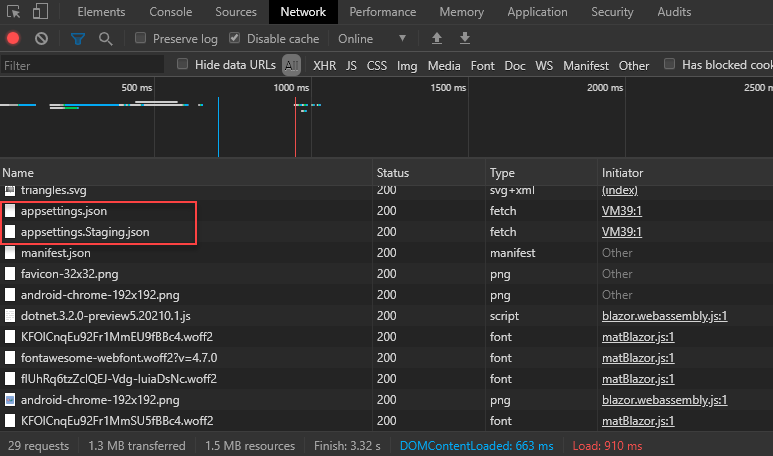
Special thanks to Steve Sanderson for finding a workaround for the switching environments problem. :)
Original issue: https://github.com/dotnet/aspnetcore/issues/20935
UPDATE 1: Added code for DI and accessing configuration.
UPDATE 2: Updated how to inject headers in Blazor 3.2 Release Candidate.